Introduction
Before configuring your department tree, please consult this documentation and consider the implications for how you assign users, job codes, and other settings within FTE Tree. If you have any questions on how to best set up your organization, please contact us.
The organization is the top-most level of your account and serves as the container for all users and data across your organization. The department tree in FTE Tree is robust and flexible, capable of supporting any hierarchy your organization might need. In accounting terms, it can be compared to the chart of accounts' locations and cost centers. Although you can change the department tree settings at any time, we recommend reading through this documentation first to ensure a well-thought-out setup. If you'd like to discuss the best way to configure your department tree in FTE Tree, please don't hesitate to contact us. We’re here to help you get set up for success, whether you have one department or thousands, with a shallow or deep structure.
Important Note: While you can customize the default name of 'Department' within FTE Tree, this documentation will refer to it as 'Department'. You can easily update this name to something more suitable for your organization, such as cost centers, locations, or business units.
The Department
The department is the core organizational unit within FTE Tree. For instance, positions are assigned to specific departments, and a department may have its own approval workflow independent of other departments. Permissions to view and update positions can also be managed by department. The department tree may represent your organization's department rollup structure or the location in your chart of accounts.
You can create a highly customized department tree structure for your organization, similar to organizing files into folders on your computer. Departments can be added and grouped as needed, and positions, users, and approval workflows can be assigned to any department or group of departments. Typically, positions are assigned to the leaf nodes of the department tree, but you also have the option to assign positions to branch or root nodes if desired.
Department Tree Settings
To edit your department tree, click on the name of your organization under 'Settings' on the navigation bar, then click on the 'Department Tree' tab and select 'Update Department Tree'.
The following settings are available:
Department Tree
- Department Name: The name of the department as displayed throughout the application. The name must be unique across your organization.
- Parent Department: The parent of the selected department. If the selected department does not have specific values assigned, it will inherit values such as users and approval workflows from the parent department.
- Available to Assign Positions: Enabling this option allows users to assign positions to the selected department. This option is typically enabled for leaf departments with no children, but you can enable it for other departments if needed.
- Include in Breadcrumb Label: This option allows the department name to be included in its breadcrumb label for easier identification. For example, if you enable this option for an 'Administration' division, the breadcrumb label for a 'Marketing' department under it will be 'Administration / Marketing'. If the department is being displayed, this setting will be ignored and the department name will be displayed regardless.
Important Note: To maintain data integrity, departments with assigned positions cannot be deleted. If you no longer wish to use a department with assigned positions, disable the 'Available to Assign Positions' option to hide it from use.
Department Role Users
This feature allows you to assign a specific user to a role and map it to a department. When an approval request is made, the associated workflow uses the mapped role to assign the correct approver based on the department. This functionality allows for dynamic approver assignment based on roles, rather than creating individual workflows for each department.
- When configuring approval workflows, you can assign a role, such as a director, to the workflow. When a new approval request requires approval from a director, the workflow will identify the department in the request and select the director assigned to that department role user as the approver.
- Parent departments with assigned role users will also be included in the approval workflow, allowing a director at a higher level in the department tree to automatically propagate down to child departments. These inherited role users are displayed on the form for your information. To change them, click the update link to be taken to the parent department where you can make changes.
- After assigning both the role and user to the department, note that roles cascade down through the department tree. Any role assigned to a parent department will also apply to sub-departments.
Department Job Codes
This section defines which job codes are available for use in the selected department. There is no hierarchy or cascading of values in this section; job codes must be explicitly mapped 1:1 to a department. This ensures that job codes and their associated wage rates are only visible in the departments where they should be used.
Job codes can also be mapped back to available departments, as described in the job code settings section of the documentation.
Approval Workflows
Approval workflows can be assigned anywhere in the department tree and cascade down similarly to how department roles are assigned. You can assign a specific workflow to the top of your department tree and let it cascade down to all child departments, or assign specific workflows to specific departments or branches. The update form for department workflows will clearly indicate which approval workflow is assigned to a specific department and its origin department. In FTE Tree, an approval workflow must be assigned to a department for users to make approval requests.
Additional information on configuring and using approval workflows is available here.
Example Department Trees
Below are examples of department trees. FTE Tree's department tree model can support any configuration your organization requires. Approval roles, job codes, and positions can be assigned to any parent or child node in the tree. We support whatever configuration you need. Below are several example department trees for reference.
Simple Flat Department Tree - Recommended for Smaller Organizations
This first example is our recommended tree for simple organizations with one level of multiple departments under a single parent department.
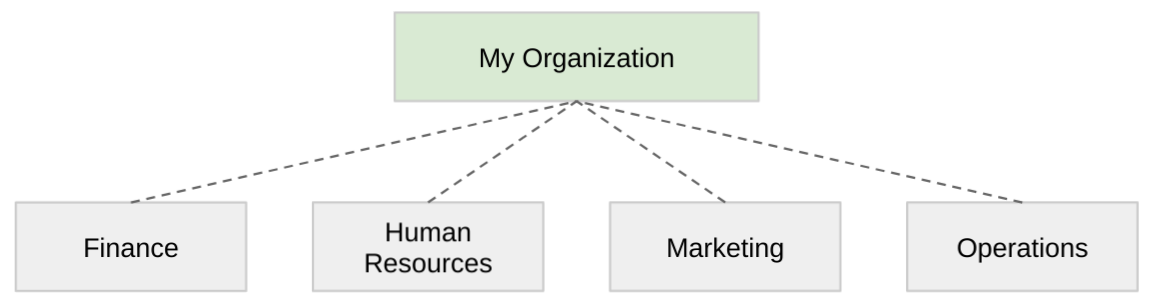
- At the root of the tree, we have "My Organization" as the parent department for every other department in the tree.
- At this level, you can assign approval roles and users, such as a single CFO who must approve each position. The CFO can be assigned at the "My Organization" department level, and included in approval workflows. Any approval request from any of the four departments will automatically include the CFO.
- Administrators or leaders who need access to the entire department tree can be given access to "My Organization" and will then be able to view all four departments.
- If you enable the option to add positions to "My Organization," you can still add positions there if needed, although this may be rare.
- Summary reports will show totals for each of the four departments and a total for "My Organization," which includes any positions attached to it as well as those from the other departments.
Complex Department Tree for Complex Organizations
This next example demonstrates a more complex department tree, illustrating the branching functionality supported by FTE Tree. Here, an organization breaks departments into cost centers, typical in accounting structures.
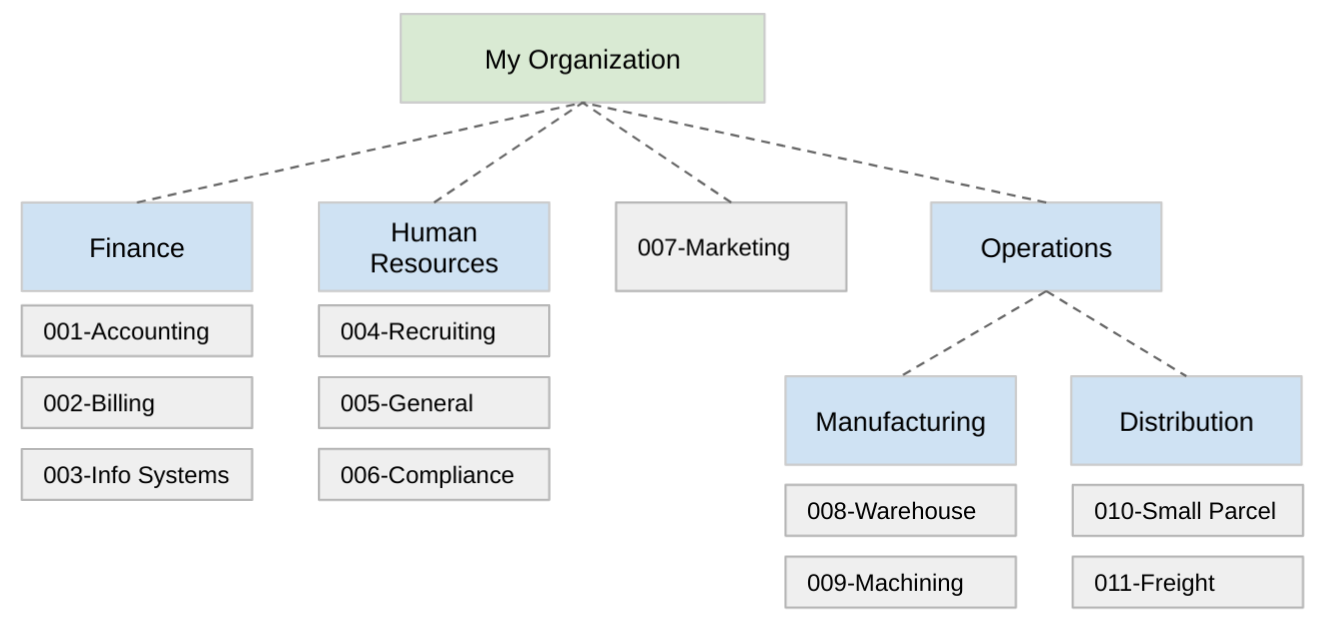
- In this example, the Finance department contains multiple cost centers (Accounting, Billing, Info System). Positions are assigned to each cost center. A manager assigned to the Finance department would have permissions to all departments under Finance.
- The Marketing department consists of a single cost center. You can either create a Marketing parent department with a single cost center underneath it or simply add the cost center directly.
- The Operations department has two major groups, Manufacturing and Distribution, each with their own child cost centers. The Chief Operating Officer could be assigned to the Operations department role, and when an approval request is made for any of the four cost centers (Warehouse, Machining, Small Parcel, Freight), the COO would automatically be included as an approver.
- Department role users, job codes, or positions can be added at any level within the department tree.
Department Tree Summary
In summary, the department tree can be configured to support any organizational structure. For example, in a health system, it might be organized around entities, hospital locations, and service lines within a hospital.
Don't hesitate to experiment with your department tree setup to find what works best for your organization.
Finally, if you need any assistance, please contact us or drop us an email. We’d be happy to help you with the setup.